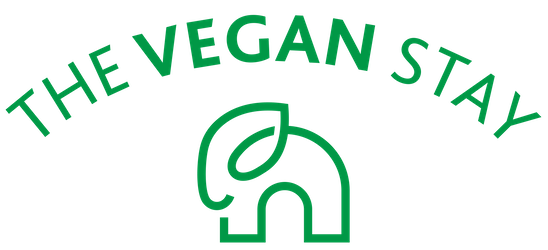How to sync your Vegan Stay and Airbnb calendars:
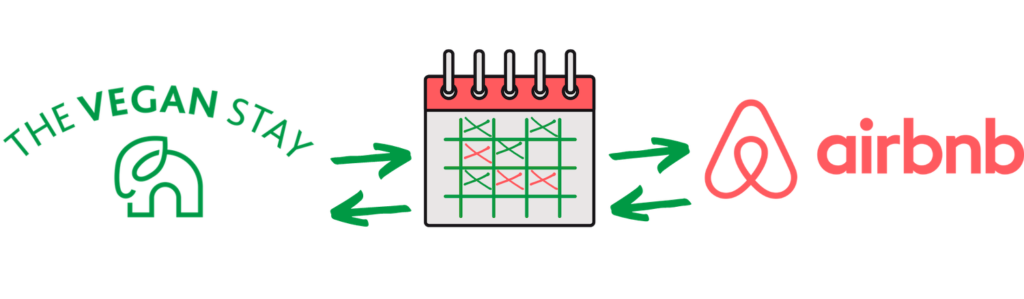
How to Sync Your Vegan Stay and Airbnb calendars:
Listen up The Vegan Stay Listing Owners,
This is great news!
You can now synchronize your listing calendars on The Vegan Stay and Airbnb.
By doing so, the availability of your listing will be clearly visible on the Vegan Stay and Airbnb calendars.
So, if your The Vegan Stay listing has a booking for 3 days say, the 1st, 2nd and 3rd of January, on Airbnb, those dates will be reflected on The Vegan Stay calendar as not being available.
Vice versa, if you have a booking on The Vegan Stay, those dates will be reflected as not available on your Airbnb calendar for that listing.
Isn’t that cool?
Here’s how you sync The Vegan Stay & Airbnb calendars in easy steps:
- In your web browser, open up The Vegan Stay and Airbnb on two different browser tabs and sign into both accounts.
- On The Vegan Stay, head over to the Dashboard and click on the “Listing” tab on the far left.
- You should now be able to see your listing. Beneath your listing, you will an array of buttons, click on the 3rd button from the left, the one that looks like a calendar with a ‘checkmark’ symbol within it.
- That opens up a tab that says ‘iCalendar’ on the top. Next, click on the ‘Add New Source’ button. A sub-tab opens. Under ‘Source Name’, enter – ‘Airbnb’.
- Now, head over to the Airbnb browser tab, and on to the page with your Airbnb Listing.
- Click on your Airbnb listing. On the left of the page, under ‘Pricing and availability, select ‘Calendar Sync’
- Under ‘Calendar Sync’, click on ‘Import calendar’. A sub-tab ‘Import a new calendar’ opens up. Under ‘Name your calendar’, enter ‘The Vegan Stay’
- Now, back onto The Vegan Stay website, on the ‘iCalendar’ tab, under ‘Export iCal feed url’, you see a ‘TheVeganStay’ URL. Select entirely and copy that URL.
- Paste that URL on the Airbnb website, under ‘Calendar Address(URL)’
- Select ‘Import Calendar’ and you will see that under ‘Calendar Sync’, ‘The Vegan Stay’ calendar now appears.
- Now, click on ‘Export calendar’. That opens up a sub tab where you will see an Airbnb calendar URL. Entirely copy this URL.
- On the ‘The Vegan Stay’ website, paste this URL under ‘Source URL’ and click on ‘Add New Source’. You will see that ‘Airbnb’ now appears under ‘Import iCal from external source’
- Finally, Click on ‘Save Changes and Synchronize’
And its done!
Your The Vegan Stay and Airbnb calendars for your listing have been synchronized!
Do try this for your listing.
We hope you find this easy guide to synchronize your The Vegan Stay and Airbnb calendars useful.
If you do face any issues or have any concerns regarding this process, please get in touch with us right away by sending us an email at ‘insert support email address’
Regards
The Vegan Stay Team
About Us
- Discover Our Story: A Journey to Empower Animal Sanctuaries
- How to Sync your Vegan Stay and Airbnb Calendars – The Vegan Stay
- Our Blogs
- Our Team
- Contact Us
- Host and Travel Smart during Covid-19
- California Consumer Privacy Act of 2018 (CCPA) – The Vegan Stay
- Service Fee Schedule for The Vegan Stay
- Read Our Privacy Policy Here – The Vegan Stay
- Terms Of Service – The Vegan Stay
- The Cancelation and Refund Policy of The Vegan Stay
Copyright © 2022 The Vegan Stay.